Joan 6 doesn’t only improve your meeting experience, it also helps your meeting rooms to meet the highest health standards.
We already wrote a lot about going back to the office safely and implementing new processes for keeping in line with regulations. Don’t worry, you don’t need to do all the heavy lifting. We, at Joan, have been working hard on developing new features that’ll not only support your transition back to the office but to also help you navigate the new, post-corona reality.
What problems are we addressing?
Workers are slowly returning to their offices where new policies await them:
- Non-touch policies: getting around the office and your workday touching only what’s necessary.
- Limited space capacity: ensuring proper distance between employees at any given time and in all situations.
- Clear communication of regulations: not everyone remembers the email about new health regulations – remind them wherever applicable and possible.
- Disinfection first: make sure your meeting rooms are clean and disinfected.
Meet the upcoming features
Our team of developers is working on new features that will get released in the following weeks. Since we don’t want to leave you hanging, here’s what you can expect.
The improved non-touch experience of booking meeting rooms
Book a meeting room without touching Joan 6. With our Jabra Panacast integration, your meeting room changes its status once entered. The presence detection feature makes sure that Joan 6 status updates to “booked” across all the channels.
The newest interface design ensures no one’s tempted to touch the screen when Joan is in the non-touch mode – we hid all the buttons that you could otherwise find on the left side of the screen when facing it.

Joan 6 interface design for the non-touch experience
Displayed meeting room capacity
Keep everyone safe by displaying the maximum number of people in the meeting room. The Joan 6 design displays any room’s sitting capacity right next to its name. In the past, Joan users changed the names of their meeting rooms to add that count. With our fresh design, the capacity gets shown once you customize a room resource in the Joan portal.
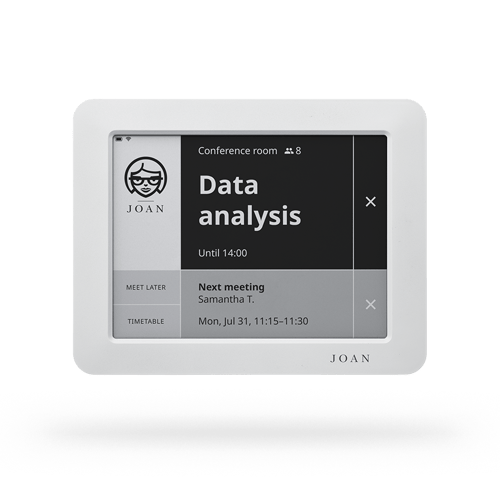
Clearly show the meeting room capacity right next to its name
Show instructions AND meeting room status
Up until now, you could either feature custom content on Joan 6 or its meeting room booking interface. But since the number of instructions we need to follow drastically increased, the new interface enables both. This upcoming feature will enable you to show short instructions also when Joan 6 is in its meeting room booking mode.
Know when the meeting room was last cleaned and disinfected
Joan 6 standard buttons “meet now”, “meet later”, and “timetable” are replaced with the information on when was the last cleaning and an option to mark that you’ve just cleaned the room. This option works even when you deactivate Joan 6 touch screen.
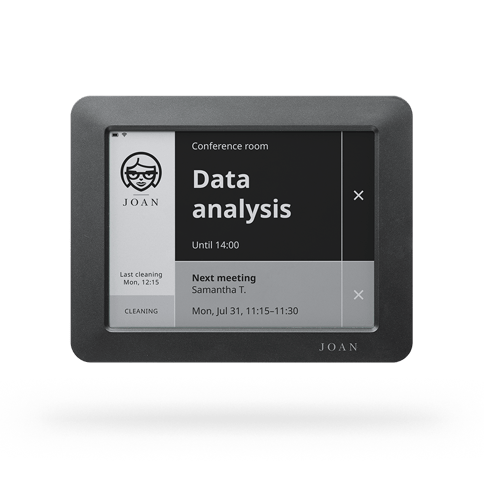
Always know when the room was last cleaned
How to get started with Joan 6
For embracing the new features and designs we’re soon releasing, get in contact with your dedicated sales representative or reach out to us at sales@getjoan.com
Our representatives can help you set up a safe workplace with a mix of our products – from simplifying office navigation to showing information on who’s in the office and communicating any additional instructions wherever they’re needed.