



Let’s be honest: the last thing your team needs is another app to manage, another tab to keep open, and another distraction that pulls them away from what really matters. But meetings? They’re a must-do, even if they’re not always the highlight of the day.
That’s where Joan’s Slack integration comes in and saves the day.
Instead of frantically flipping between apps or asking your team for a status update, you simply pop open Slack (because, let’s be real, you’re already there anyway), you type a quick command, and that’s it. Your meeting room is booked. No need to switch apps, no need to leave your workspace.
Let’s dive into the first step to making this integration happen.
Integrating Joan with Slack is both simple and highly effective. It will streamline room management while seamlessly fitting into your team’s daily communication flow. Here’s how you can set it up in no time:
Start by logging into your MyJoan account. This is your control center for managing all things Joan, from room bookings to integrations. Ensure you have admin privileges, as you’ll need them to complete the setup process.
After logging in, head over to the “Settings” page. You’ll find this option in the top navigation menu. The Settings page is where you can customize your Joan experience, whether you’re using Joan Room, Joan Desk, or Joan Visitor.
Integrations show you all the ways you can connect Joan with other platforms. You’ll find a dropdown menu with options like calendars, SCIM, API, chat bots, and presence detection.
Within the Integrations menu, scroll down to the “Chat Bots” section. Here, you’ll find the Slack icon—click it. This action initiates the connection process between Joan and Slack.
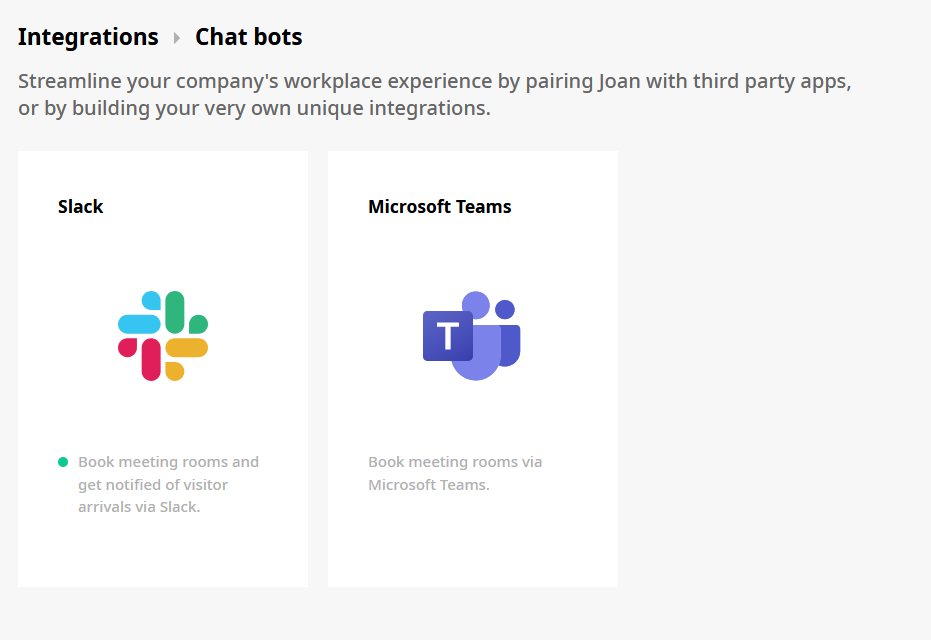
After clicking the Slack icon, you’ll be redirected to your company’s Slack page. You’ll be prompted to allow specific permissions for Joan, such as access to channels and the ability to send messages. Review the permissions carefully; these ensure that Joan can function correctly within Slack. If you agree to the terms, click “Install.” This step is crucial for a seamless integration and optimal performance.
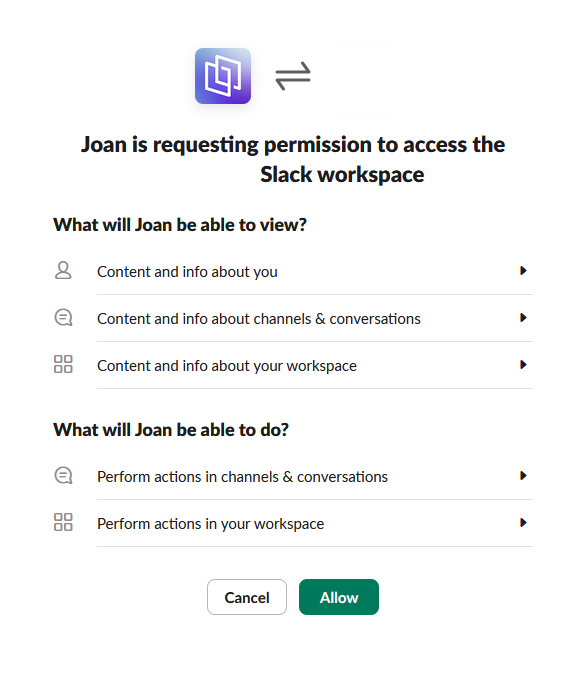
Once you’ve allowed the permissions, you’ll be redirected back to MyJoan. Look for a notification confirming that Joan has been successfully integrated with Slack. This confirmation means you’re all set! Joan is now ready to help you manage meeting rooms directly from your Slack channels.
Booking a meeting room shouldn’t feel like a chore, and with Joanbot on Slack, it’s anything but. Joanbot lets you reserve a room with just a quick message; no need to switch apps or hunt for availability.
Once you’ve nailed down the details with your colleague, simply ask Joan to book a room, and it’s handled. Joanbot is savvy enough to understand natural language, so you can talk to it just like you would to a coworker.
Want to be sure everything’s clear? Keep it direct and to the point. For instance, try saying, “Get me a room for tomorrow at 2 PM,” or “Hey Joan, book the joy room on July 31st at 9:30 AM for 2 hours.” It’s like having your own personal assistant, but one that’s always just a Slack message away.
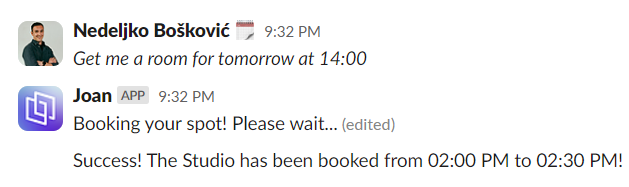
Integrating Joan with Slack transforms how your team handles meeting logistics. Here’s how it enhances your workplace experience:
Why reinvent the wheel when you can roll with what’s already out there? Joan has teamed up with some of the best third-party apps to streamline your office experience and make your day just a little bit easier. Whether your team is chatting away on Slack, coordinating via Microsoft Teams, or relying on Zoom for those all-important virtual meetings, Joan has you covered.
Here’s our current lineup:
Just a heads-up: Some of these integrations are available only with certain subscription plans. But don’t worry; we’ve got options to suit every office, big or small.
If you need support setting up your integration or want to explore our other solutions, don’t hesitate to reach out to us. We’re here to help you make the most of your Joan experience.